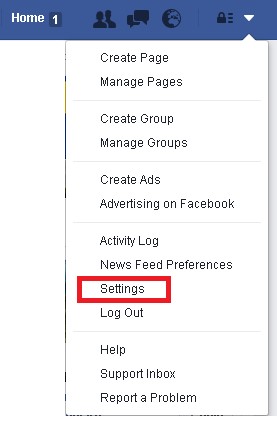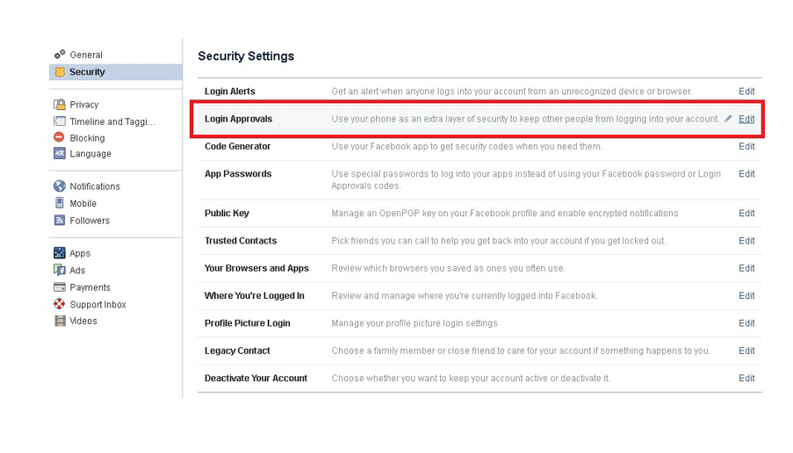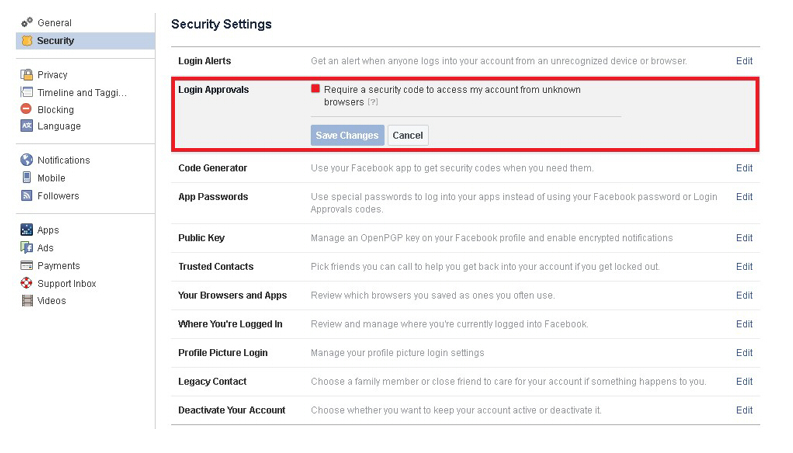Based on recent feedbacks, users have experienced the following series of problems: the network goes down, the loading bar doesn’t appear, the screen appears either entirely black or entirely white, and the server denies users from posting links, among other issues. These are all problems which are frequent among Facebook game users. For this reason, we give you 4 solutions for dealing with login problems.
“Login Approvals” is an optional security resource similar to “Login Alerts”, but with an extra security step. With “Login Approvals”, you will be asked to enter a unique login code everytime you try to access your account from a different computer or mobile device. After you log in, you have the option of saving your new device for future reference. Then you won’t need to enter a new unique login code everytime.
How to Activate “Login Approvals”:
1. Go to Settings, select Security. (Settings > Security)
2. Click on “Login Approvals” and consider the information regarding “Login Approvals”, if you agree, check the box. Remember to “Save Changes”.
Remarks:
1. You need a cell phone to link your Facebook account to in order to activate “Login Approvals”. You can add a cell phone number when you’re activating the “Login Approvals”.
2. If you don’t name your new decive, you’ll be asked to do so when you’re activating “Login Approvals”. Please, do not check the box if you’re using a public computer (e.g., a library's computer).
3. After you activate “Login Approvals”, Facebook will need to remember you login data. For this, we will save your computer and browser data, so that Facebook may recognize you the next time you login. Some resources from your browser might block that. For example, if you’ve activated Private/Incognito Mode or configured your browser to clean your history everytime you close it, then you’ll have to enter a new code every time you log in.