Based on recent user feedback, players have experienced the following problems: the network goes down, the loading bar doesn’t show up, and the screen appears either entirely black or entirely white, and the server won’t allow the user to post links, among others. These are all problems which are frequent among Facebook games’ webpages. For that reason, we present you with 4 solutions for fixing login problems.
Method 1: Clean Out Your Internet Explorer Browser
If you are loading the game, but the game’s screen appears entirely black, then it’s either not loading or stopped loading. Please try the following method. Clean out your browser’s temporary files. Then close and reopen the browser and login again. The process is as follows:
1. Open a IE browser and go to “Tools”, then select “Internet Options”.
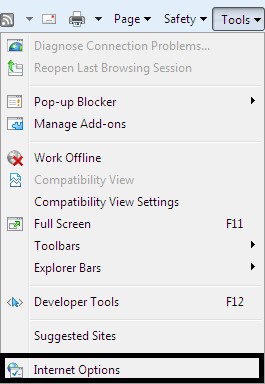
2. Click on "Delete…" and a new window will pop-up in which you can choose what to delete from the navigation history.
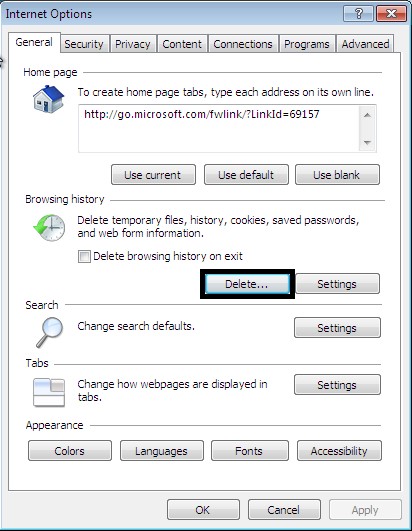
3. Click on “Delete” to confirm the options you selected to be deleted.
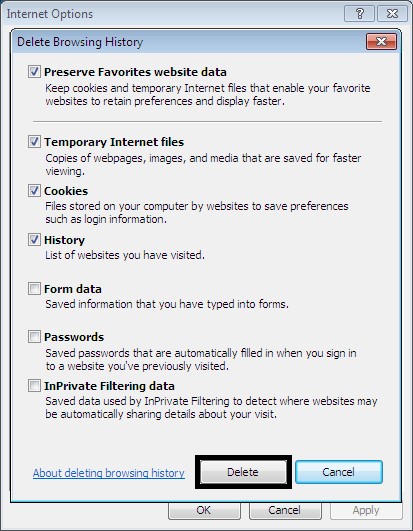
4. In the end, it is not compulsory to close all the webpages. You just have to log in again.
5. If the picture of the options you see is different from the one shown here, please contact us using this e-mail: narutoen_support@oasgames.com
Method 2: Clean Out Your Browser’s Flash Cache
When you are logged in to the game, do not use the “Refresh” process. If you do, it can freeze at “Loading the game x%”.
1. In the bottom-left corner, open the “Start” menu.
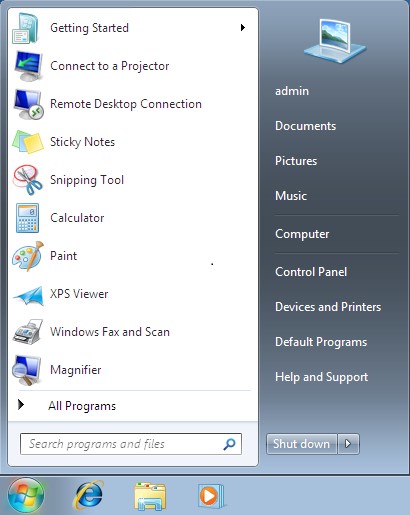
2. In the box to look for programs and archives, input “cmd” and click Enter to open a new window.
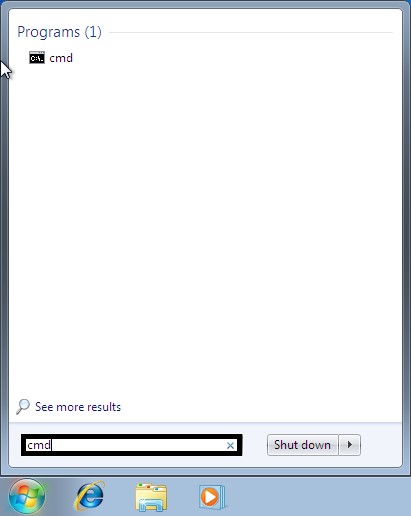
3. Upon confirming, a window with Command Prompt will appear, input “del *.sol /s” (note that between “del” and “*sol /s” there is only one space).
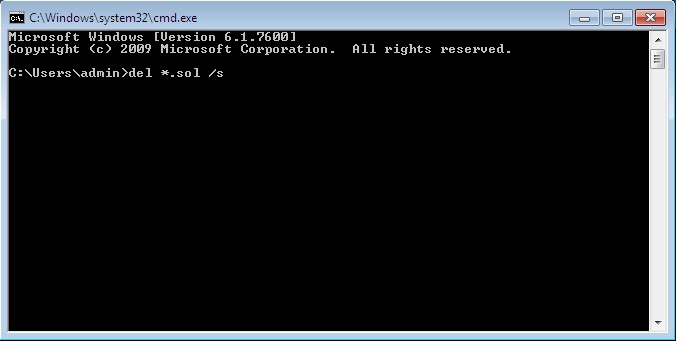
4. Press “Enter”, this way it will automatically clean out the browser’s flash archives in cache.
5. Now you have to close all the open pages. Only then can you open the login page again.
Method 3: The Login webpage shows up an error, a failure in the link
Due to network problems, internet service having problems or a problem while downloading the data, among others, there might be some areas from the local network that might not be able to surf the internet. Here we present you a way for the players to fix this.
1. Verify your own network
In the bottow-left click “Start” – enter “cmd” in the blank box. After opening the cmd.exe, input “ping http://www.google.com” to see if there are any delays in your network (as long as it doesn’t go over 150ms the game won’t suffer from it).
If players notice that the network’s link is not connecting to the server and has times out, we advise players to try using a VPN.
Method 4: Update Your Flash Player
If the screen appears entirely black, white or if a big black Exclamation Mark appears in the middle of the page, it means that you have to update or install a Flash Player.